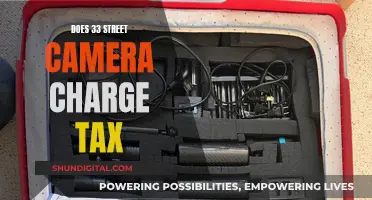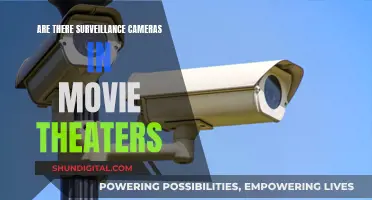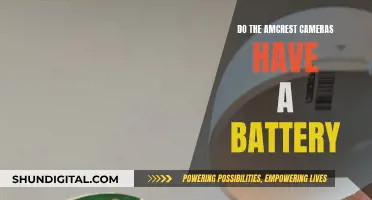There are many reasons why your camera might not be focusing up close. It could be due to physical blockages of the lens, such as a dirty lens or a phone case that partially blocks the camera. It could also be due to software issues, such as outdated software or a bug in the camera app. Additionally, autofocus may have trouble working in low-light conditions or when photographing non-contrasting subjects, highly repetitive patterns, or constantly moving objects.
| Characteristics | Values |
|---|---|
| Camera type | iPhone, Samsung Galaxy, DSLR |
| Camera lens | Dirty, blocked by case, affected by metallic/magnetic case/attachments |
| Camera settings | Tracking auto-focus enabled, outdated software, AE/AF-Lock enabled |
| Lighting conditions | Low light |
| Subject | Non-contrasting (e.g. blue sky, solid-coloured wall), highly repetitive patterns (e.g. skyscraper windows), moving (e.g. insect, flower), overlapping objects (e.g. horizon, animal in a cage) |
| Lens | Extender or other lens add-ons attached |
What You'll Learn

The camera lens may be dirty or obstructed
If your camera is not focusing up close, it could be because the camera lens is dirty or obstructed. Even a small amount of dirt, dust, fingerprints, or smudges from your clothing can lead to lens blur and affect autofocus.
To clean your lens, start by gently wiping it with a soft, dry, lint-free cloth. If there is any visible dirt or debris on the lens, this should remove it. If not, try using a lens-cleaning tool designed specifically for cameras, such as a LensPen.
In addition to cleaning the outside of the lens, it is important to check the inside of the camera body as well. Use a blower brush or compressed air to gently remove any dirt or debris that may have accumulated inside.
If, after cleaning both the outside and inside of the lens, you still experience focusing issues, the lens may be scratched and require professional cleaning or replacement.
It is also worth noting that some camera cases and accessories can obstruct the camera lens, so ensure that your phone case and accessories do not cover the edges of the lens, as this can also prevent the camera from focusing properly.
Charging Your Canon Camera Battery: A Step-by-Step Guide
You may want to see also

You're too close to the subject
If your camera is unable to focus up close, it might be because you are too close to the subject. Here are some tips to help you capture sharp images when you are close to your subject:
- First, ensure that your camera lens is clean. Dirt, dust, or smudges on the lens can interfere with autofocus. Use a soft, dry, lint-free cloth to gently clean the lens.
- Avoid getting too close to your subject. Maintain a reasonable distance to allow your camera to focus effectively.
- If your camera has a tracking autofocus feature, try disabling it. Tracking autofocus locks the focus on a specific subject, which can make it seem like the camera is not focusing on the entire scene.
- When taking close-up shots, try using manual focus instead of autofocus. This gives you more control over the focus and allows you to adjust it according to the distance between you and your subject.
- If your camera has a focus lock setting, use it to lock the focus on your subject. This will help keep the subject in focus even if you move slightly or adjust your composition.
- In some cases, focusing on an object within the same distance as your subject and then switching to manual focus can help you achieve the desired result.
- Finally, remember to keep your camera steady and avoid shaking it, as this can also affect the focus.
By following these tips, you should be able to improve the focus of your camera when shooting up close.
Traffic Camera Tickets: Are Chicago's Laws Legal?
You may want to see also

The autofocus is struggling with the lighting or subject contrast
Autofocus (AF) systems rely on one or more sensors to determine the correct focus. The autofocus sensor(s) are the engine behind achieving accurate focus and are laid out in various arrays across the image's field of view. Each sensor measures relative focus by assessing changes in contrast at its respective point in the image, with maximal contrast assumed to correspond to maximal sharpness.
The autofocus processor (AFP) makes small changes in the focusing distance, reads the AF sensor to assess whether and by how much focus has improved, and then sets the lens to a new focusing distance. This process may be repeated until satisfactory focus has been achieved.
The three most important factors influencing autofocus are the light level, subject contrast, and camera or subject motion. Selecting a focus point that corresponds to a sharp edge or pronounced texture can achieve better autofocus.
AF assist beams are a method of active autofocus that uses a visible or infrared beam to help the autofocus sensors detect the subject. This can be helpful when the subject is not adequately lit or has insufficient contrast for autofocus, but it comes with the disadvantage of much slower autofocus.
In low-light situations, the most accurate and reliable way to achieve sharp images is to use your camera flash's autofocus illuminator (AF assist). The AF illuminator is a fancy infrared light that throws a large grid pattern out in front of your camera. It is projected from your hotshoe flash, which sits a few inches above your lens, so there is little chance that the light will be blocked by your lens hood. The AF illuminator projects a very sharp contrast pattern on your subjects, making it more accurate than the bright white autofocus lamp on your camera body.
Recycling Camera Batteries: Safe Disposal and Environmentally Friendly Options
You may want to see also

You're using a third-party app
If your camera is unable to focus when using third-party apps, there are a few things you can try. Firstly, check if your device's software and related apps are updated to the latest version. It is important to keep your device's software and apps updated as this can often resolve any compatibility or performance issues. To update your iPhone's software, go to Settings > General > Software Update and follow the on-screen instructions. Make sure to also update your third-party apps to the latest version.
If the issue persists, try restarting your device. Sometimes, a simple restart can fix minor glitches and improve system performance. If restarting doesn't help, try uninstalling and reinstalling the third-party app that is causing the issue. This can help resolve any installation errors or corrupted files associated with the app.
Additionally, you can try using a different camera app from the App Store to see if the issue is specific to a particular app. If the camera works fine with other apps, then the problem may be related to the specific third-party app you were using. In this case, you can contact the app developer to report the issue and request assistance.
If none of these solutions work, you may need to reset your device to its factory settings as a last resort. Before performing a factory reset, make sure to back up your important data to avoid any loss of information.
It is also worth noting that some devices may have specific troubleshooting steps. For instance, Samsung device users are advised to use Safe Mode to determine if a recently installed app is causing the camera focus problem. If the camera works fine in Safe Mode, you can try uninstalling recently installed apps one by one to identify and resolve the issue.
Fight Back: Beating a Speeding Ticket in Maryland
You may want to see also

You need to reset your camera settings
Resetting your camera settings can be an effective way to resolve issues with your camera's autofocus. This can be done by restoring the default settings, clearing any temporary data, and resolving issues caused by incorrect settings such as ISO, shutter speed, white balance, or focus.
- Open the Settings app on your iPhone.
- Scroll down and tap on "General".
- Go to "Reset" or "Transfer or Reset iPhone".
- Tap on "Reset All Settings".
- A pop-up window will appear asking you to confirm the action. Tap on "Reset All Settings" again.
- Your iPhone will now restart, and the camera settings will be reset to their factory defaults.
It is important to note that resetting all settings will remove all customizations, including network settings, keyboard dictionary, location settings, privacy settings, and Apple Pay cards. However, no data or media will be deleted.
If you want to save your current settings, it is recommended to back up your iPhone before resetting. Additionally, ensure that your device's software and related apps are updated to the latest version before attempting to reset.
By following these steps, you can effectively reset your camera settings and hopefully improve the autofocus function on your device.
Samy's Camera and Texas Sales Tax: What's the Deal?
You may want to see also
Frequently asked questions
There could be a number of reasons for this. Firstly, check that your camera lens is clean. If there is dirt or dust on the lens, this could be interfering with the autofocus. Secondly, check that you have your lens set to autofocus and not manual focus. Autofocus may also not work if you are taking photos in low light or of subjects with little contrast, such as a clear blue sky. It could also be an issue with your camera case or a bug in the camera app, so try removing the case and force-closing the app.
A dirty lens can interfere with the autofocus, so it's important to keep it clean. Use a soft, dry, lint-free cloth to wipe away any dirt or smudges.
If your lens is set to manual focus, you will need to adjust the focus yourself. Try focusing on an object within the same distance as your subject, then switch the lens to manual focus and recompose your shot.
Autofocus may have trouble working in low light conditions. If you are taking photos at night or in a dark room, your camera may struggle to focus.
Autofocus often fails when photographing subjects with little contrast or highly repetitive patterns. For example, a cloudless blue sky, a solid-colored wall, or a group of skyscrapers.