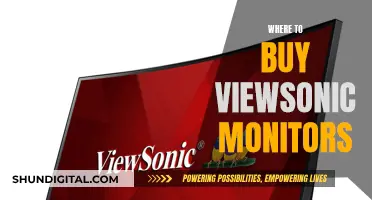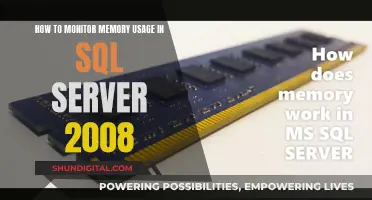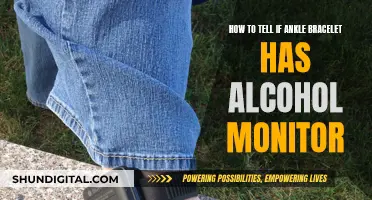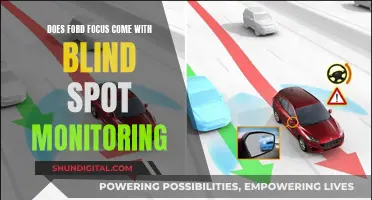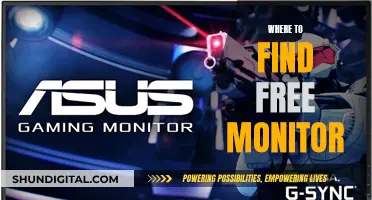Knowing the specifics of your monitor can be important for troubleshooting, upgrading, or setting up a dual-monitor configuration. The screen panel is the part of your monitor that displays the image and is the most important part of your screen. There are four types of panels: IPS, TN, VA, and OLED. Each has its own pros and cons, depending on your usage. For example, if you are a gamer, you may prefer a TN panel for its high refresh rate and low response time. If you are looking to find the panel information of your monitor, you can do so by downloading a tool such as HWiNFO (Hardware Information), which will provide technical information about your system. Alternatively, if you are using a Windows 10 operating system, you can locate the advanced display info for your monitor in the Windows settings.
What You'll Learn

Using Windows settings
To find your monitor's panel information using Windows settings, you can try the following methods:
For Windows 10:
- Go to Settings > System > Display.
- Scroll down and click on Advanced Display Settings.
- Here, you will find details such as the manufacturer and model number, resolution, graphics card model, refresh rate, and more.
- You can also click on Display Adapter Properties to access additional graphics card information and troubleshooting options.
For Windows 11:
- Go to Settings > System > Display.
- Click on the Display page on the right side.
- Under "Related settings," click on Advanced display settings.
- If applicable, use the "Select a display to view or change its settings" drop-down menu to choose the monitor you want to view information for.
- Under the "Display information" section, you will find the brand and model number.
- Confirm other display specifications, including desktop mode, active signal mode, bit depth, color format, and color space.
- Check if the "Choose a refresh rate" setting includes a "Dynamic" option to determine if your monitor supports Dynamic Refresh Rate (DRR).
- Click on "Display adapter properties" to view additional information about your graphics card.
Alternative Method:
Alternatively, you can use third-party software such as SiSoftware's Sandra or HWiNFO (Hardware Information) to retrieve detailed information about your monitor. These tools can provide specifications such as hardware IDs, monitor models, and other technical details.
Best Places to Buy BenQ Monitors
You may want to see also

Downloading HWiNFO
To find the panel information of an LCD monitor, you will need to download a tool called HWiNFO (Hardware Information). HWiNFO is a free system information, monitoring, and diagnostics tool that provides comprehensive hardware analysis, monitoring, and reporting for Windows and DOS. It is designed to provide accurate and reliable information about your computer system, including hardware components such as monitors.
- Go to the HWiNFO website (www.hwinfo.com) to download the software.
- On the website, you will find different versions of HWiNFO available for download, depending on your operating system and platform. Select the appropriate version for your system. For example, if you have a 64-bit Windows operating system, choose the HWiNFO 64-bit version.
- Download the .zip file and save it to a location on your computer.
- Extract the contents of the .zip file to a folder of your choice.
- Open the extracted folder and locate the HWiNFO executable file (HWiNFO32.exe for 32-bit systems or HWiNFO64.exe for 64-bit systems).
- Run the appropriate executable file for your system.
- Once HWiNFO is open, close or ignore any extra windows that may appear, and keep the main window open.
- In the main window, expand the "Monitor" section in the left panel to see your specific LCD monitor listed.
- Click on your specific LCD monitor to highlight it.
- The technical information about your LCD monitor will now be displayed in the right panel of the window. This will include the model, hardware IDs, temperatures, and other relevant details.
- Locate the panel information you require from the technical details provided.
By following these steps, you can use HWiNFO to find the panel information of your LCD monitor, which will be helpful for tasks such as finding a replacement, configuring optimal settings, or simply learning more about your monitor's specifications.
Owlet Monitor Without Wi-Fi: A Step-by-Step Guide
You may want to see also

Understanding the different panel types
There are several types of monitor panels, each with its own unique characteristics and performance attributes. Here is an overview of some of the most common panel types:
- TN (Twisted Nematic): TN panels have been the most common type of LCD panel on the market. They are known for their relatively low cost and high responsiveness, with pixels that change state quickly, resulting in smoother images. TN panels typically offer a refresh rate of 120Hz or higher, making them suitable for gaming. However, they often have limited viewing angles and may not provide the best colour accuracy.
- VA (Vertical Alignment): VA panels are known for their ability to produce deep blacks and high contrast ratios, resulting in a more atmospheric display. They offer improved viewing angles and colour reproduction compared to TN panels, but may still exhibit some colour and contrast shifts at wider angles. VA panels have slower response times than TN panels, which can lead to ghosting or blurring in fast-paced games.
- IPS (In-Plane Switching): IPS panels are known for their superior colour accuracy, consistency, and viewing angles. They provide rich, bright colours that remain consistent across different viewing angles, making them ideal for artists, designers, and media viewing. IPS panels typically use 8-bit colour depth per channel, resulting in more accurate colour reproduction. However, they are more expensive than TN and VA panels due to their complex construction.
- OLED (Organic Light-Emitting Diode): OLED panels are a newer technology where each pixel emits its own light, resulting in a super vibrant and energy-efficient display. OLEDs excel in colour accuracy, brightness, viewing angles, refresh rate, and resolution. However, they come with a hefty price tag and have a potential drawback of burn-in.
- QD-LED: QD-LED is the newest technology, aiming to improve the brightness and vibrancy of colours by allowing light to pass through more efficiently. It is often used to enhance the performance of OLED displays and improve the cinematic experience.
When choosing a monitor, it is important to consider the specific needs and use cases to find the panel type that best suits your requirements. Each panel type has its own strengths and weaknesses, and advancements in technology have helped mitigate many of the shortcomings over time.
Optimize Wix Page Sizing for All Monitors
You may want to see also

Using manufacturer product documentation
If you want to find out the panel information of your monitor, you can use manufacturer product documentation. This can be done by following these steps:
Firstly, find the model number of your monitor. This information should be written on a sticker at the back of the panel. The model number will typically contain a few letters, followed by three digits denoting the panel's diagonal in inches, and then a few more letters and numbers. For example, LTN154MT02-001 (15.4")
Once you have the model number, you can search for it on panel lookup websites such as panelook.com. These websites provide databases that contain specifications for different monitor panels. By entering your model number, you can access detailed information about your monitor, including its resolution, viewing angle, interface type, and power supply.
Additionally, you can use software tools like HWiNFO (Hardware Information) to gather technical information about your system, including your monitor's hardware ID and model. After downloading and extracting the HWiNFO file, simply run the appropriate executable file (HWiNFO32.exe for 32-bit systems or HWiNFO64.exe for 64-bit systems) to access this information.
If you're using a Linux system, you can also use command-line utilities to retrieve panel information. For example, in Ubuntu, you can use the "lshw" command to list hardware information, including the panel model. Alternatively, you can check the /var/log/Xorg.0.log file for EDID (Extended Display Identification Data) information, which contains details about your display.
By utilizing these methods, you can find panel information for your monitor by referring to manufacturer product documentation and taking advantage of online resources and software tools.
Recognizing When Your Savanah Monitor Needs Help
You may want to see also

Using a database of panel modules
While there are many different manufacturers of LCD monitors, the panels themselves are actually only manufactured by a relatively small pool of companies. The two main manufacturers are AU Optronics and LG Display (previously LG Philips, not to be confused with LG Electronics, who make the monitors themselves). There are also other companies like Innolux, BOE, Samsung, and CPT that are used widely in the market.
Below is a database of all the panel modules manufactured in each size over the years. These show the module number along with important information, including panel technology and a detailed spec. This should provide a detailed list of panels used and can give you some insight into what is used in any given LCD display.
How to Find the Panel Model Number
The most important step is arguably finding the panel model number. This will be written on the back of the panel on a sticker. Of course, there's all kinds of text on stickers on the back of the panel. The model number is going to be displayed prominently but not always.
- LTN154MT02-001 (15.4")
- LTN154P3-L02 (15.4")
- LTN141P4-L02 (14.1")
- LTN121W1-l03 (12.1")
- TX36D98VC1CAB (14.1")
- TX38D85VC1CAB (15.0")
As you can see, it'll typically contain a few letters in the front, then three digits denoting the panel's diagonal in inches, then a few more letters and numbers. There are some more esoteric manufacturers (e.g. Hitachi), but overall this is what you can expect.
Using the Model Number to Find Panel Information
Once you have the model number, you can plug it into a search engine such as Google. If a Panelook.com page comes up, great! This table is what we're interested in.
- Resolution: A general good-to-know, and also needed for setting up a universal controller.
- Viewing Angle: Isn't needed to set the panel up, but it's good information on whether the panel will fit well, wherever you want to use it.
- Interface Type: The most important parameter, as it determines the kind of cable you'll have to use with the panel, and pretty accurately predicts how the panel will be wired. It is important if you'll be setting up a universal controller—panel-specific controller setups usually come with the cable wired correctly.
- Power Supply: Not crucial to know, almost always is going to be 3.3V. In case it isn't, you'll likely want to adjust your universal controller's panel voltage. Again, is not important for panel-specific controller setups.
If your panel number consists of two parts and the second part is short with, for example, 4 letters and numbers (e.g. LP154W01-TLD1), put only the first part (that'd be LP154W01) in the Panelook search bar and see what they have to offer.
Usually, the second part is less important—it mostly specifies surface treatment (glare, matte, antiglare, antireflective, etc.) options, as well as might indicate slight differences in the panel outer dimensions, and panels with the same first part of the model number will share important parameters like the interface type, resolution, and power supply voltage.
Alternative Methods
Alternatively, you can look up the model number on Google. You're bound to find the panel resolution (and maybe the viewing angle) eventually, and if you luck out, you'll also find a datasheet, which will tell you more about the interface type.
If not, but if your panel uses a common connector, chances are you'll be able to wing it. Sometimes, you'll want to have the panel's datasheet. In practice, it's usually not important—for instance, an overwhelming majority of the 1280x800 15.4" panels out there have the same pinout. As time progresses, standardized pinouts are more and more common.
However, what if your panel has a wacky connector? Or what if you're worried and want to double-check everything? There are two ways—find a panel datasheet PDF online using Google, or buy it on Panelook if you feel like spending money.
The datasheet will contain the panel's pinout, which is the only thing you usually want to check. Does it fit one of the common cables? If so, you're basically set.
OSD Settings for ASUS Monitors: A Quick Guide
You may want to see also
Frequently asked questions
If you are using a Windows 10 PC, you can find the make and model of your monitor by going to Settings > System > Display, scrolling down, and clicking on Advanced Display Settings. Here, you will find the manufacturer and model number of your monitor, as well as other details such as the resolution, refresh rate, and graphics card information.
The four main types of monitor panels are OLED, IPS, TN, and VA. OLED panels use pixels that light up individually, resulting in better image quality and more vibrant colours. IPS panels offer the widest viewing angle of up to 178 degrees but have a low refresh rate. TN panels are popular among gamers due to their high refresh rate and low response time, but they compromise on image quality and viewing angle. VA panels provide a balance between IPS and TN panels, offering a wide viewing angle, sharp colours, and a higher refresh rate than IPS.
To find the model of your LCD panel, you can use a tool called HWiNFO (Hardware Information), which provides technical information about your system. After downloading and extracting the file, run HWiNFO32.exe for a 32-bit system or HWiNFO64.exe for a 64-bit system. In the main window, expand the "Monitor" section in the left panel to locate your specific LCD monitor. Click on it to highlight it, and the technical information, including the model, will be displayed on the right panel.
While there are many manufacturers of LCD monitors, the panels themselves are typically produced by a small number of companies. The main manufacturers are AU Optronics and LG.Display (formerly LG.Philips), with other widely used brands including Innolux, BOE, Samsung, and CPT.