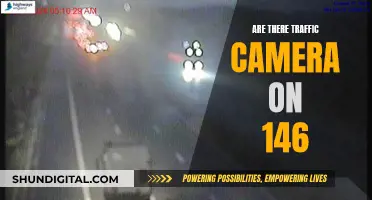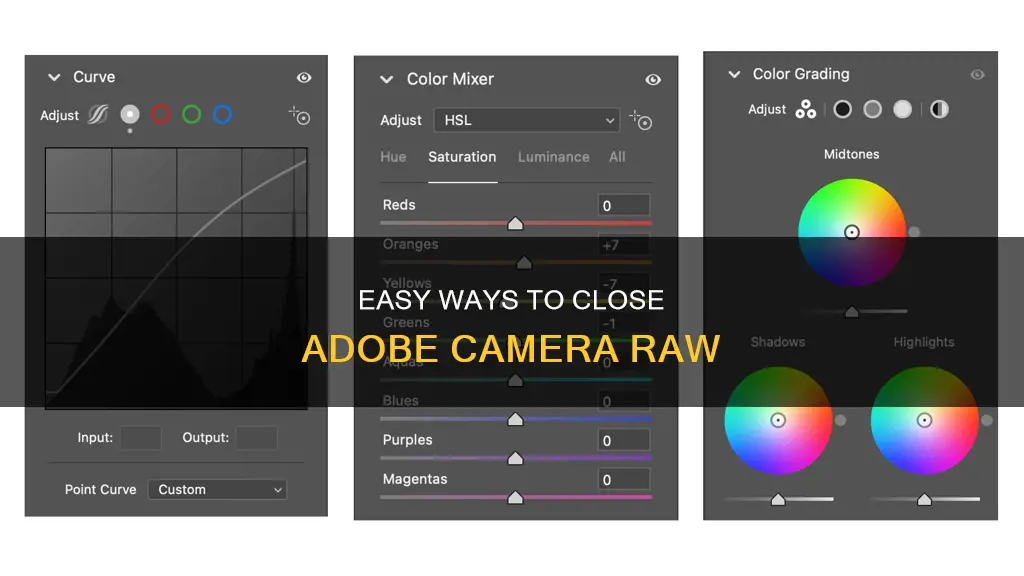
If you're having trouble closing Camera Raw, you're not alone. Many users have reported issues with closing the program, especially when opening a Canon CR2 file. One potential solution is to change the text scale in Windows back to 100%, which will cause the buttons in Camera Raw to reappear, allowing you to close the program. Another workaround is to use 100% or 200% magnification and avoid 150%, as there is a known bug with screens that are too small to support 200%. Additionally, checking the corners of your screen to ensure no other windows are tabbed open may help resolve the issue. Finally, some users have reported success using the keyboard shortcut Shift+Escape to exit Camera Raw.
What You'll Learn

Press Shift + Escape
Pressing Shift + Escape is a quick way to exit the Camera Raw window in Photoshop. This keyboard shortcut is useful when you are stuck in the Camera Raw window and need to close it without losing your progress.
However, it is important to note that this shortcut may not work in all situations. In some cases, you may need to try alternative methods, such as pressing Alt + F4 or checking the corners of your screen to close any other open tabs or windows. Additionally, if you are unable to close the Camera Raw window due to a known bug related to screen resolution and text scale settings, you can try temporarily changing the text scale to 100% to make the close buttons reappear.
When working with Camera Raw, it is helpful to know various keyboard shortcuts and tips to navigate and utilise the software efficiently. For example, pressing Shift while in Camera Raw changes the "Open" button to "Open Object", allowing you to dive back into Camera Raw by double-clicking on the smart object layer. Additionally, you can use Shift + Command + A (on Mac) or Shift + Control + A (on Windows) to open an image in Camera Raw.
- Press F to toggle Full Screen Mode.
- Use Command + 1, 2, 3-9 (Mac) or Control + 1, 2, 3-9 (Windows) to display the corresponding edit panel (Basic, Curve, Detail, etc.).
- Double-click on a slider handle to reset it.
- Press Tab to move between text entry fields, and use the up and down arrow keys to modify values.
- Press Shift + H to access the Bird's Eye View for quick navigation to a specific area of the image.
- Use the numeric keys 1-5 to apply star ratings and 6-9 to apply colour labels.
Charging the WASP 4K Camera: A Step-by-Step Guide
You may want to see also

Change text scale to 100%
To change the text scale to 100% in Camera Raw, follow these steps:
- Press Windows Button + R on your keyboard to open the Run dialog box.
- Type regedit and click OK to open the Registry Editor.
- Navigate to the following registry subkey: HKEY_LOCAL_MACHINE\\SOFTWARE\\Microsoft\\Windows\\CurrentVersion\\SideBySide.
- Right-click, select NEW > DWORD (32-bit) Value.
- Type PreferExternalManifest and press ENTER.
- Right-click on PreferExternalManifest, and then click Modify.
- Enter Value Data 1 and select Decimal.
- Click OK and exit the Registry Editor.
- Download the manifest file from the provided link: https://danantonielli.com/download/ExternalManifestFile-REGISTRY-DanAntonielli.com.reg
- Create a new text file and paste the content from the downloaded manifest file.
- Save the text file as photoshop.exe.manifest in the same directory as your Photoshop executable file, which is usually located at: C:\\Program Files\\Adobe\\Adobe Photoshop.
- If you are using a 64-bit version of Photoshop, you may also need to create the .manifest file in the Program Files (x86) folder.
- That's it! Your text scale in Camera Raw should now be set to 100%.
Charging Mini DV Cameras: A Quick Guide
You may want to see also

Click 'Done' in the bottom right
Clicking 'Done' in the bottom right of the Camera Raw dialog box is a simple and effective way to close the program and return to Adobe Bridge. This is a useful way to close the program without losing any progress, as the Camera Raw settings will stick to the photo, and the original data will be preserved.
When you are finished processing an image in Camera Raw, clicking 'Done' in the bottom right corner of the dialog box will close out of the program. This is a quick and efficient way to exit Camera Raw, and it also ensures that you are instantly returned to Adobe Bridge, where you can select and open the next image to work on. This can speed up your workflow, as you don't need to manually switch back to Bridge before selecting another image.
It is worth noting that the location of the 'Done' button can vary depending on whether Camera Raw is hosted by Adobe Bridge or Photoshop. If Camera Raw is hosted by Bridge, the 'Done' button will be in the bottom right corner of the Camera Raw dialog box. However, if Camera Raw is hosted by Photoshop, the default exit button may be labelled 'Open Image' or 'Open Object', and its location may differ.
In some cases, users have reported issues with their changes not being saved when clicking 'Done' in Camera Raw. This may be due to the system date being older than the file date, and changing the date can help resolve this issue.
Overall, clicking 'Done' in the bottom right corner of the Camera Raw dialog box is a straightforward and beneficial way to close the program, preserve your progress, and return to Adobe Bridge to continue your workflow.
Leaving Batteries in Cameras: Good or Bad?
You may want to see also

Use +
If you are using Adobe Camera Raw and you are unable to close the window, there is a known bug where the application picks 200% on screens that are too small to support it. A workaround for this is to use 100% or 200% and avoid 150.
To close most windows, you can use the
Charging Cameras Off-Grid: Keep Your Camera Always Ready
You may want to see also

Close other windows/tabs
If you're using a mobile browser, you can close all tabs by holding the "Tabs" icon and tapping "Close All Tabs". On some mobile browsers, you may need to tap "Edit" to find the option.
On a desktop browser, closing all tabs requires closing the entire browser window. You can do this by clicking the red button in the top-left corner on a Mac, or the "X" in the top-right corner on a Windows computer.
If you're using Google Chrome, you can close all tabs in a window while keeping a selected one open. There is no keyboard shortcut to do this, but you can use the "Close Inactive Tabs" extension, which adds a button to close all other tabs except the active one. Alternatively, you can use the Amazing Tab Shortcuts extension, which allows you to assign a keyboard shortcut to close other tabs.
If you're using a Windows computer, you can also close all open windows at once by pressing "Ctrl" + "Shift" + "Esc" to open the Task Manager, and then ending the task for each open window.
Powering Your FPV Camera: 1S from 2S
You may want to see also
Frequently asked questions
Try pressing Shift + Escape. Alternatively, check the corners of your screen and close out of any other tabs that might be open.
There is a known bug where the buttons do not appear on screens that are too small to support a 200% text scale. Try changing the text scale in Windows back to 100%.
Try pressing Done in the bottom right corner to go back to the generic PSD window.