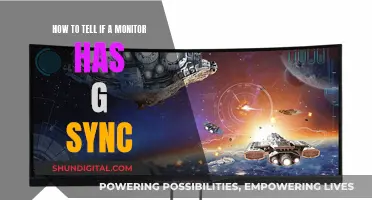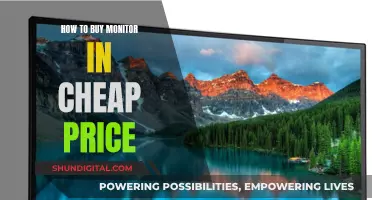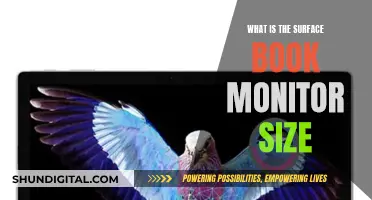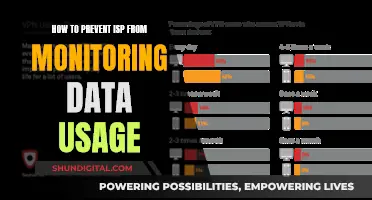Monitors are delicate and can be easily scratched, so it's important to use a gentle cleaning method. To remove dirt marks from a monitor, first turn off the monitor and wipe away dust and debris with a dry microfiber cloth. Next, dampen the microfiber cloth with distilled water or a mixture of distilled water and white vinegar. Then, gently wipe the screen with the damp cloth, using very broad strokes. Finally, wipe the monitor dry before plugging it back in.
| Characteristics | Values |
|---|---|
| When to clean | When the monitor is turned off and unplugged |
| What to clean with | Microfiber cloth |
| How to clean | Gently wipe the screen with a damp cloth |
| Type of liquid to use | Distilled water, or a mixture of distilled water and vinegar |
| What not to use | Paper towels, rags, old T-shirts, or any other abrasive fabric |
| How to dry | Gently dry the monitor with a clean, soft microfiber cloth or let it air dry |
What You'll Learn

Turn off the monitor
Turning off your monitor is the first step in safely cleaning it. It is much easier to see smudges and dust on a black screen, so turning it off makes it easier to identify what needs to be cleaned. It is also much safer for you and your computer. If you try to clean the monitor while the pixels are firing, you may damage your screen or risk an electric shock.
Before you start, let the screen cool down if you are cleaning a plasma TV. While the risk of electric shock is small, it is best to be cautious.
Next, you will want to unplug the monitor. This is an important safety measure and will protect your computer from any potential electrical interference during the cleaning process.
Once the monitor is turned off and unplugged, you can begin the cleaning process. Use a microfiber cloth to gently wipe away dust and debris. Microfiber cloths are ideal as they are soft enough that they won't scratch the surface of your monitor. They also do not leave behind any lint residue. If you don't have a microfiber cloth, you can use a dry dusting cloth or monitor dusting wipes, but be sure to check your user manual to ensure they are approved for your product.
It is important to note that you should not use towels, paper products, or other scratchy cloths to wipe the screen. These can leave lint and cause scratches. You should also avoid pressing hard on the screen or trying to scrub it, as this can damage the pixels and cause discolouration the next time you turn on the monitor.
In summary, turning off and unplugging your monitor are crucial first steps in safely and effectively cleaning your monitor. By doing so, you can better identify what needs to be cleaned, reduce safety risks, and protect your equipment from potential damage.
Choosing the Right Machine Screws for Monitors
You may want to see also

Use a microfiber cloth
To remove dirt marks from your monitor, you should use a microfiber cloth. This type of anti-static cloth is soft enough that it won't scratch the surface of your screen. If you use a glasses-cleaning cloth, this is made from microfiber and is perfect for cleaning your monitor.
Before you start, make sure you turn off and unplug your monitor or laptop. It's easier to see the dust and dirt when the monitor is off, and it's safer for you and your computer. If you're cleaning a plasma TV, make sure the screen is cool before you start.
Now, take your microfiber cloth and gently wipe the screen in long motions. Be gentle and don't press too hard on the screen, as this could damage the pixels within. If your screen is very dirty, you may need to rinse or change the cloth between passes. Clean gently and gradually.
If you need to, you can dampen the microfiber cloth with distilled water. Regular tap water can leave mineral deposits on the screen, but if you don't have any distilled water, you can use filtered or deionized water instead. Avoid using anything soapy, as this can leave a residue.
Gently wipe the screen with the damp cloth, using very broad strokes to avoid streaking the monitor. Don't apply much pressure, as this can damage the screen. If the screen has a tough stain that doesn't lift easily with water, such as a food stain, try a mixture of 50% distilled water and 50% white vinegar. Again, just dampen the cloth rather than soaking it.
Finally, wipe the monitor dry with another microfiber cloth before plugging it back in and turning it on.
Choosing the Right Screws for VESA Monitor Mounts
You may want to see also

Avoid harsh chemicals
Monitors are delicate and can be easily damaged by harsh cleaning products. It's best to avoid corrosive substances and ammonia-based cleaners, such as diluted rubbing alcohol or Windex. These can strip anti-reflective coatings and cause clouding or other issues.
Monitor screens have coatings that are sensitive to harsh chemicals or solvents, which can wreak havoc on your screen and wear away coatings. So, avoid using isopropyl, or other PC favourites, on your monitor.
It's also important to be mindful of what you use to wipe the screen. Paper towels, rags, old t-shirts, or any other materials you use to wipe down surfaces can be too abrasive and scratch your screen. Even paper towels can scratch the screen's coating.
Instead, opt for a microfiber cloth, like the kind you use to clean glasses or vinyl records. These cloths are extremely soft and are known for attracting dust and absorbing oils. They are also less likely to scratch the screen.
If your screen is very dirty, you can dampen the microfiber cloth with distilled water. However, be sure to only use a small amount of water, and never spray the water directly onto the screen. You don't want liquid to run down the screen and collect in the corners, which could damage the electronic components.
If the water alone isn't enough, you can mix a cleaning solution of 50% distilled water and 50% white vinegar. Apply the solution to the cloth, not the screen, and use light pressure with wide, sweeping motions to wipe the screen.
Finally, always ensure your screen is completely dry before turning your computer back on, to avoid any electrical damage.
Blind Spot Monitor: Trust but Verify
You may want to see also

Use distilled water
Using distilled water is the best way to clean your monitor without causing any damage. It is important to only use filtered or distilled water, as tap water contains minerals and other substances that can harm the screen or leave annoying streaks.
Firstly, turn off and unplug your monitor or laptop. It is easier to see the dust and dirt when the monitor is off, and it is also safer for you and your computer.
Next, dampen a microfiber cloth with distilled water. Make sure the cloth is not soaking wet, just damp enough to clean the screen. If your screen is very dirty, you may want to rinse or change the cloth between passes.
Gently wipe the screen with the damp cloth, using very broad strokes to avoid streaking the monitor. Do not apply much pressure, as this can damage the screen.
If the screen has a tough stain that doesn't lift easily with distilled water, you can try a mixture of 50% distilled water and 50% white vinegar. Again, do not douse the cloth, just dampen it.
Always remember to avoid spraying the solution directly onto the screen, as this could cause liquid to seep into the monitor and damage the electronic components.
Finally, wipe the monitor dry with a soft, dry microfiber cloth before turning it back on. This will prevent residual moisture from causing damage or electrical shock.
Monitoring Memory Usage in WildFly: A Comprehensive Guide
You may want to see also

Dry the monitor
It is important to dry your monitor before turning it back on to prevent moisture from causing damage or electrical shock. You can do this by gently drying the monitor with a clean, soft, dry microfiber cloth. If you don't have another microfiber cloth, you can let the monitor air-dry. Make sure the screen is completely dry before plugging it back in and turning it on.
If you are cleaning a plasma TV, make sure to let the screen cool down before you start. While the risk is small, there is a possibility of an electric shock if you clean the monitor while it is on.
If you are using a cleaning solution, be careful not to spray it directly onto the screen or the casing. You could accidentally get some on the screen, and it may drip into crevices and get inside, causing damage. Instead, spray or dab the solution onto your cloth, then carefully wipe the screen using broad strokes. If there are any particularly stubborn stains or marks, focus on those areas with the damp cloth, rubbing in small circles. If necessary, change the portion of the cloth you are using, so you don't spread grime to other parts of the screen.
Easy Removal of Biotel Holter Monitor: A Step-by-Step Guide
You may want to see also
Frequently asked questions
First, turn off and unplug the monitor. Then, use a microfiber cloth to gently wipe away dust and dirt. Dampen the cloth with distilled water or a mixture of distilled water and white vinegar. Gently wipe the screen with the damp cloth, using broad strokes. Finally, wipe the monitor dry before plugging it back in.
It is recommended to use a microfiber cloth to clean a monitor. Microfiber cloths are soft and anti-static, so they won't scratch the surface of the screen. If you don't have a microfiber cloth, you can use a new sponge or a disposable dusting cloth, such as a Swiffer cloth. Avoid using towels, paper products, or other abrasive fabrics, as these can scratch the screen.
Do not use harsh chemicals or abrasive cleaning products, such as ammonia, alcohol, or acetone-based cleaners, as these can damage the screen. Avoid paper towels, rags, or old t-shirts, as these can also scratch the screen. Do not spray liquid directly onto the screen, as it may trickle down and seep into the monitor, causing damage to the electronic components.
For temporary solutions, you can apply a thin layer of petroleum jelly or a small amount of toothpaste to the scratch and gently rub it in with a microfiber cloth. For more permanent solutions, consider buying a scratch repair kit or investing in a screen protector to prevent future scratches.