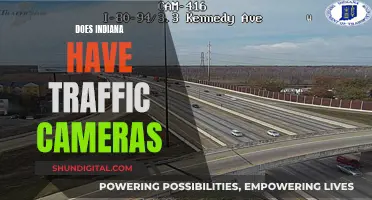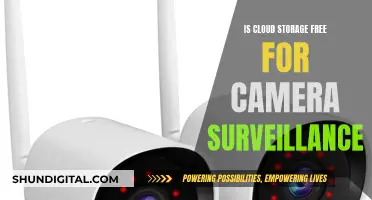Charging a GoPro camera is simple and straightforward. There are two main ways to charge your GoPro: with the battery in the camera, or with an external charger.
To charge your GoPro with the battery in the camera, turn off your camera, remove any accessories, connect it to a power source, and watch for the red light to indicate that it is charging. You can use a USB wall charger, a power bank, your computer, or a USB outlet in your car.
To charge your GoPro with an external charger, you will need to remove the battery from the camera and insert it into a charging cradle, which can then be plugged into a wall adapter or computer. This method allows you to continue using your GoPro with a spare battery while your other battery is charging.
| Characteristics | Values |
|---|---|
| Charging methods | In-camera, external charger |
| Charging time | 2-4 hours |
| Charging cable type | USB-C, Micro USB, Mini USB |
| Power sources | Wall plug, power bank, computer, car USB outlet |
What You'll Learn

Charging with the battery inside the camera
To charge your GoPro Ultra HD camera with the battery inside the camera, follow these steps:
Firstly, power off the camera. This is important because the charging will be slower if the camera is on. If your GoPro has them, make sure its Wi-Fi, GPS, Connections, or Voice Command features are turned off. If you have any BacPac accessories, make sure they are disconnected from the main camera.
Next, plug the USB charging cable into your GoPro. The location of the camera's USB port depends on the model. It may be under a removable port cover or a panel that pops open when a button is pushed.
Now, plug the other end of the USB cable into a power source. This could be a wall outlet, a power bank, a computer, or a USB outlet in your car. If using a wall outlet, you will need a USB adapter. If using a computer, it is generally more reliable to use one of the ports on the main unit rather than a peripheral USB hub.
Your GoPro should now be charging. At least one of the camera's LED indicators should turn red to indicate this. Leave the camera powered off and plugged in until the front LED turns off, which means the battery is fully charged.
The time it takes to charge your GoPro will depend on the power source and the health of your battery. A standard wall outlet should charge your GoPro in around two hours, while a computer USB port may take up to four hours.
Partial Charging: Does It Damage Camera Batteries?
You may want to see also

Charging with the battery outside the camera
To charge your GoPro Ultra HD camera with the battery outside the camera, you will need to use a charging cradle or an external battery charger. Here is a step-by-step guide:
- Power off your GoPro camera completely.
- If you have any BacPac or Mod accessories connected, make sure to disconnect them from the main camera.
- Depending on your GoPro model, locate the button or latch that releases the battery compartment door. On some models, this may be under a removable port cover or a panel that pops open when a button is pushed.
- Open the battery compartment door.
- Remove the battery from the camera. This process will vary depending on your GoPro model. For example, on the GoPro HERO5 Black Edition, you need to locate the button on the bottom panel, press it, slide the door to the side, and then swing it out to access the battery.
- Once the battery is removed, insert it into the charging cradle or external battery charger. Ensure that it is properly seated in the slot.
- Plug the charging cradle or external battery charger into a power source. You can use a wall adapter or connect it to a computer via a USB port.
- Wait for the battery to finish charging. The charging time can vary, but it typically takes around two to four hours for the battery to go from empty to full. Most cradles and external chargers have indicator lights to show the charging status. For example, a red light may indicate that the battery is charging, while a green light shows that it is fully charged.
- Once the battery is fully charged, remove it from the charger and insert it back into your GoPro camera.
By using an external charger, you can continue using your GoPro with a spare battery while your other battery is charging. This method is generally faster and more convenient than charging the battery inside the camera.
Charging Camera Batteries: A Quick Guide to Powering Up
You may want to see also

Using a USB wall charger
To charge your GoPro Ultra HD camera using a USB wall charger, follow these steps:
First, power off the camera. This will allow your camera to recharge faster. If your GoPro has them, make sure its Wi-Fi, GPS, Connections, or Voice Command features are turned off. If you have any BacPac accessories, make sure they are disconnected from the main camera.
Next, put one end of the included USB charging cable into your GoPro’s charging port. The location of the camera's USB port depends on which model you have — it may be under a removable port cover or a panel that pops open when a button is pushed.
Then, put the other end of the USB cable into the wall charger. Plug the charger into the wall and switch it on to start charging your GoPro.
Finally, wait for the red light on the camera to go out to ensure that it’s fully charged. If you’re using the HERO5 models, the fastest in-camera charging is by using a high-current USB-C port such as those on GoPro’s own SuperCharger.
The standard for most GoPros is 5V/1A. However, for the HERO7, HERO6, HERO5, HERO (2018), and Fusion models, you can use a 5V/3A charger for fast charging. If you own a HERO5 or newer, a charger that outputs 5V and 2A is ideal.
Note that you don’t need to buy a separate USB wall charger to connect to your GoPro charging cable. The one that comes with your phone (e.g. an iPhone charger) can be used.
Charging your GoPro with a USB wall charger should take about 2 hours.
Are Camera Batteries Charged? Understanding Camera Battery Basics
You may want to see also

Using a power bank
To charge your GoPro with a power bank, you will need a USB-C cable, a Micro-USB B cable, or a Mini-USB (USB Mini-B 5 pin) cable, depending on your GoPro model. The GoPro HERO12 Creator Edition and GoPro HERO11 Black Mini are compatible with USB-C, while other models may require a Micro-USB B or Mini-USB cable.
Once you have the correct cable, simply connect your GoPro to the power bank using the appropriate port. You can then power on your GoPro and begin using it as normal. The power bank will provide pass-through power to your camera, allowing it to operate until the power bank is depleted.
It is important to note that while charging your GoPro with a power bank, you may not be able to use the camera to record. Some power banks, such as the UGreen Power Bank 10000mAh, allow you to simultaneously record and charge your GoPro. However, with other power banks, you may need to stop recording and turn off the camera for it to charge.
Additionally, some GoPro models are limited to a maximum of 5 volts when using an external power source, so be sure to check the specifications of your model before using a power bank.
By following these steps and considerations, you can effectively use a power bank to charge your GoPro Ultra HD camera and ensure that it is ready for your outdoor adventures.
Charging the Elinksmart Camera: Always-on or Timed Sessions?
You may want to see also

Charging via a computer
Charging your GoPro via a computer is a straightforward process. First, ensure that your GoPro is powered off. If your GoPro has them, turn off the Wi-Fi, GPS, Connections, or Voice Command features. Next, disconnect any BacPac or MediaMod accessories.
Now, simply plug the USB charging cable into your GoPro and the other end into your computer's USB port. It is recommended to use a USB port on the main computer itself, rather than a peripheral USB hub, as these may not provide the same throughput charge. If you are plugging the GoPro into a laptop, make sure that the laptop is being powered by AC. Many laptops throttle down the USB output charge when running on battery power.
Charging your GoPro via a computer will take longer than using a wall outlet—approximately four hours compared to two hours. You will know your GoPro is fully charged when the red LED light turns off.
Samy's Camera and Texas Sales Tax: What's the Deal?
You may want to see also