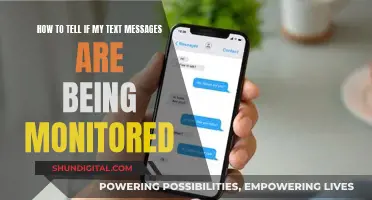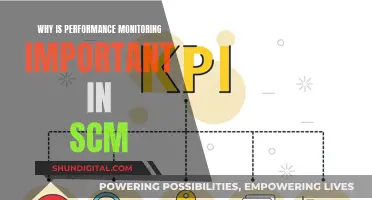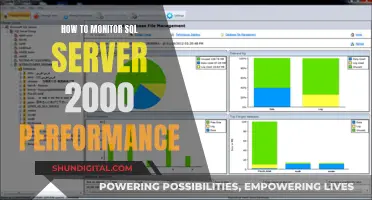Cisco switches are an integral part of a network, facilitating communication between servers, workstations, and other devices. Cisco switch monitoring involves observing and analysing performance, health, and status to ensure optimal network operations. This process includes tracking metrics such as network traffic, bandwidth usage, packet loss, error rates, and device temperature. To effectively monitor Cisco switches, administrators can employ tools like Paessler PRTG, which offers custom alerts, data visualisation, and the ability to monitor all network devices from a central dashboard. One essential aspect of Cisco switch monitoring is setting up a monitoring port, which can be achieved through port mirroring or Switched Port Analyzer (SPAN). This process duplicates traffic from a source port to a destination port for analysis, aiding in performance evaluation and issue identification.
| Characteristics | Values |
|---|---|
| Process | Continuously observe and analyze the performance, health, and status of Cisco switches within a network infrastructure |
| Tracking Metrics | Network traffic, bandwidth usage, packet loss, error rates, device temperature |
| Tools | Paessler PRTG, OpManager, Switched Port Analyzer (SPAN) |
| SPAN Modes | Local SPAN, Remote SPAN (RSPAN), Encapsulated Remote SPAN (ERSPAN) |
What You'll Learn

Monitor traffic via Local SPAN, Remote SPAN (RSPAN), or Encapsulated Remote SPAN (ERSPAN)
Local SPAN, Remote SPAN (RSPAN), and Encapsulated Remote SPAN (ERSPAN) are three types of SPAN supported on Cisco products. SPAN is a high-performance traffic monitoring system that duplicates network traffic to one or more monitor interfaces as it transverses the switch.
Local SPAN
Local SPAN mirrors traffic from one or more interfaces on the switch to one or more interfaces on the same switch. It is configured using the "monitor session" command, specifying the source and destination on the same switch. For example:
Switch1# configure terminal
Switch1(config)# monitor session 1 source interface fastEthernet0/2
Switch1(config)# monitor session 1 destination interface fastEthernet0/24
Remote SPAN (RSPAN)
RSPAN is an extension of SPAN that allows you to monitor traffic from source ports distributed over multiple switches. It works by mirroring the traffic from the source ports of an RSPAN session onto a dedicated VLAN, which is then trunked to other switches. The configuration involves setting up an RSPAN VLAN and configuring the source and destination switches. For instance:
Switch1# configure terminal
Switch1(config)# vlan 200
Switch1(config-vlan)# remote-span
Switch1(config-vlan)# end
Switch1# show vlan remote-span
Encapsulated Remote SPAN (ERSPAN)
ERSPAN uses Layer 3 routing to route SPAN traffic to a network traffic analyzer in a different network area. It brings generic routing encapsulation (GRE) for all captured traffic and allows it to be extended across Layer 3 domains. The configuration is similar to local SPAN and RSPAN, with additional commands to enable routing to a different IP network. For example, to configure the source:
Monitor session
Source {interface
These features enable efficient monitoring of network traffic, aiding in troubleshooting and performance analysis.
Recording Nintendo Switch Gameplay on a Monitor
You may want to see also

Use a tool like OpManager for Cisco port monitoring
Cisco switches are integral to any network, dictating the flow of communication between servers, workstations, and other devices. As such, they are susceptible to performance degradation and malfunctions, which can often be attributed to the mismanagement of Cisco switch ports.
To streamline port monitoring and ensure optimal performance, network administrators should consider using a dedicated Cisco port monitoring tool like OpManager. OpManager is a comprehensive network monitoring solution that allows admins to monitor their network infrastructure for performance, health, and availability.
Here's how OpManager simplifies Cisco port monitoring:
Port-Device Mapping
OpManager's Cisco port monitor helps map the devices connected to individual ports virtually on its web console. Admins simply need to upload a CSV file containing the mapping of physical ports and switch ports into OpManager. The software then automatically retrieves the VLAN details and virtual IP addresses of each device, detecting all devices connected to a port. This simplifies troubleshooting and maintenance, especially in large enterprise networks with numerous switches and ports.
Interface Performance Monitoring
OpManager's built-in Cisco port monitor module keeps a close eye on interface performance and availability. It monitors critical metrics such as link speed, hop count, time delay, bandwidth utilization, and traffic data. This data is presented in easy-to-understand graphs, dials, and tables on the device's dedicated snapshot page, giving admins a clear picture of interface performance.
Multi-Vendor and Device Support
OpManager is compatible with almost all Cisco switch series and models, seamlessly integrating with over 53,000 vendor templates and 11,000 device templates. It also has over 230 predefined interface templates that are automatically associated with interfaces upon discovery, ensuring relevant performance monitors are in place for effective monitoring.
Cisco Port Fault Management
OpManager actively detects anomalies in port activity and promptly reports them via alert notifications. Admins can configure multi-level thresholds for performance metrics, and violations are highlighted using color-coded alarms based on severity levels. These alarms can be escalated if left unattended and acknowledged to avoid redundant checks. Alerts can be sent via email, SMS, or Slack notifications, ensuring prompt action.
Cisco Port Activity History and Audit
OpManager maintains a detailed log of all events performed using the tool, including the name of the user and the date and time of the event. This enables admins to easily track and audit changes made within the software. Additionally, admins can track previously connected devices from the previous scan results saved in the history, aiding in device management and security.
Port Performance and Availability Reporting
OpManager provides comprehensive reports on Cisco switch port availability, which can be scheduled or extracted on demand. These reports offer valuable insights into switch port performance and can be exported in CSV, PDF, or XLS formats. In addition to availability, OpManager also generates reports on switch ports by ifSpeed, ifType, and devices with Virtual IP, ensuring admins have a complete overview of their Cisco switch port environment.
Replacement Power Supply for HP Monitors: Where to Buy?
You may want to see also

Understand the basic setup of a Cisco switch
To set up a monitoring port on a Cisco switch, you first need to understand the basic setup of a Cisco switch. Here's a detailed guide to help you get started:
Step 1: Connect the Switch to Your Computer
Use a console cable to connect the switch to your computer. The cable should be connected to the console port on the switch and the serial port on your computer. Open PuTTY, select the serial category, and input the COM port to which the cable is connected. Configure the serial line transfer settings and click "Open".
Step 2: Login to the Switch
You will see an initial command prompt "Switch>" on the screen. Type "enable" and press Enter to enter the EXEC mode or Global Configuration mode. From there, you can go to configure mode using the "configure terminal" command.
Step 3: Provide a Hostname
Provide a unique hostname for the switch within your network to facilitate easier identification. You can use naming standards to categorize the devices. For example, you can use "Switch(config)#hostname
Step 4: Configure IP Address Management
To enable remote connectivity to the switch via SSH or Telnet, configure the IP address by selecting any VLAN. Use the following commands: "Switch(config)#interface vlan1" and "Switch(config-if)#ip address
Step 5: Set Up an Administration Password
Configure an administrative password for the privileged exec mode to restrict access. Without this password, anyone with console credentials can configure the switch. Use the command: "Switch(config)#enable secret
Step 6: Configure and Change Default Switch Credentials
It is important to change the default password of the switch. To do this, use the following command: "Switch(config)# username admin privilege 15 password
Step 7: Configure the Default Gateway
To enable remote accessibility, set up the default gateway, ensuring it is within the same network as the device. You can use the network router IP as the gateway IP. Use the command: "Switch(config)# ip default-gateway
Step 8: Secure Access to the Switch
To establish a secure connection, restrict access to the switch through all input ports, including the console, Telnet, and aux ports. For each port, enter the appropriate commands, such as "Switch(config)# line con 0" and "Switch(config-line)# password
Step 9: Configure Static Route
Configure a static route to enable the switches to forward packets via a specific path when there are no entries in the dynamic routing table or no specific route available. Use the command: "Switch(config)# ip route
Step 10: Configure Interface Description
You can configure the interface description using commands such as "Switch(config)#interface fastethernet 0/1" and "Switch(config-if)#description
Step 11: Set the Duplex Mode
The duplex mode determines whether the switch can send and receive data simultaneously. Set the mode to full duplex using the command: "Switch(config-if)#duplex full".
Step 12: Save the Configuration
Finally, save the configuration using the command: "Switch#write memory".
Performance Monitor: Running Windows 7 on Windows 10
You may want to see also

Know how to configure a port monitoring session
To set up a monitoring port on a Cisco switch, you need to configure a port monitoring session. This can be done using the Switched Port Analyzer (SPAN) feature, which allows you to analyse network traffic passing through specific ports. SPAN creates a mirror of the receive or transmit traffic on a source port and sends it to a destination port for analysis.
- Clear any existing SPAN configuration: Before setting up a new session, it is important to clear any previous configurations that may interfere. Use the following command: `Switch(config)# no monitor session 1`.
- Specify the session number: Each monitoring session needs a unique identifier. You can choose a number between 1 and 4. For example: `Switch(config)# monitor session 1`.
- Identify the source interface: Determine the source port that you want to monitor. This is the port from which the traffic will be mirrored. Use the following command: `Switch(config)# monitor session 1 source interface interface-id {both | rx | tx}`.
- Set the destination interface: Define the destination port where the mirrored traffic will be sent for analysis. This port should be connected to an analyser device. Use the following command: `Switch(config)# monitor session 1 destination interface interface-id [allow-ingress-packet]`.
- Optional: Enable ingress traffic forwarding: If you want to allow ingress traffic on the destination interface, you can use the following command: `Switch(config)# monitor session 1 destination interface interface-id allow-ingress-packet`.
- Verify the configuration: To check the status of your monitoring session, use the `show monitor` command: `switchxxxxxx# show monitor [session session-number]`. This will display information about the session type, mirrored source, and destination port.
- Stop the monitoring session: To stop the session, use the `no` form of the commands used to start it. For example, to stop the destination interface, use: `no monitor session session-number destination interface interface-id`.
Note: SPAN has different modes, including Local SPAN, Remote SPAN (RSPAN), and Encapsulated Remote SPAN (ERSPAN), which allow for monitoring of traffic on local and remote ports. Additionally, make sure to follow the restrictions mentioned in the Cisco documentation, such as ensuring that the source and destination ports are not the same, and that the destination port is not part of a port channel.
Connecting a Monitor to Your MacBook Air: A Simple Guide
You may want to see also

Learn how to monitor Cisco switch performance
Cisco switch monitoring is the process of continuously observing and analyzing the performance, health, and status of Cisco switches within a network infrastructure. It involves tracking metrics such as network traffic, bandwidth usage, packet loss, error rates, and device temperature to ensure optimal network operations.
To monitor Cisco switch performance, you can use tools such as Paessler PRTG, which provide data visualization and custom alerts to help identify and address issues. PRTG supports a wide range of Cisco switches, including the Cisco Catalyst Series, Nexus Series, and Meraki Series. With PRTG, you can monitor CPU usage, temperature, uptime, data traffic, and switch ports, among other metrics.
Another tool for Cisco switch monitoring is OpManager, which offers a built-in port monitoring module that probes target Cisco ports by sending IP packets and classifying them as open, listening, or closed. OpManager is compatible with most Cisco switch models and provides features such as port-device mapping, interface performance monitoring, and port fault management.
Additionally, Cisco's Switched Port Analyzer (SPAN) feature allows you to analyze network traffic passing through ports by sending a copy of the traffic to another port connected to a monitoring device. SPAN supports both local and remote monitoring, as well as encapsulated remote SPAN (ERSPAN) using Generic Routing Encapsulation (GRE).
By utilizing these tools and features, you can effectively monitor Cisco switch performance, ensuring the reliability, performance, and security of your network infrastructure.
Measuring LED Monitors: Screen Sizing Simplified
You may want to see also
Frequently asked questions
Cisco switch monitoring is the process of continuously observing and analysing the performance, health, and status of Cisco switches within a network infrastructure. It involves tracking metrics such as network traffic, bandwidth usage, packet loss, error rates, and device temperature to ensure optimal network operations.
Monitoring Cisco switches is essential for maintaining network reliability, performance, and security. By doing so, you can identify and address issues such as network congestion, hardware failures, or security breaches promptly, minimising downtime and potential disruptions.
SPAN is a feature that allows you to analyse network traffic passing through ports by sending a copy of the traffic to another port on the switch that is connected to a monitoring device. SPAN can mirror receive, transmit, or both types of traffic from one or more source ports to a destination port for analysis.
There are three main types of SPAN: Local SPAN, which monitors traffic on a directly connected switch; Remote SPAN (RSPAN), which monitors traffic on a remote port but sends the captured packets to a local switch; and Encapsulated Remote SPAN (ERSPAN), which is similar to RSPAN but uses Generic Routing Encapsulation (GRE) to transfer mirrored packets.
To set up a SPAN session, you need to specify the source and destination interfaces, as well as the session number. Here is an example configuration:
Switch(config)# monitor session 1 source interface fastEthernet0/1
Switch(config)# monitor session 1 destination interface fastEthernet0/10 encapsulation dot1q