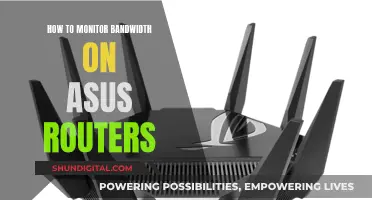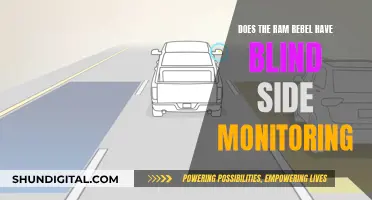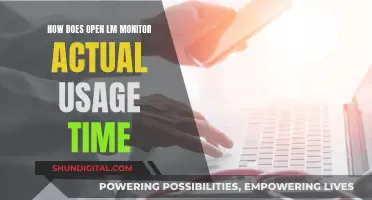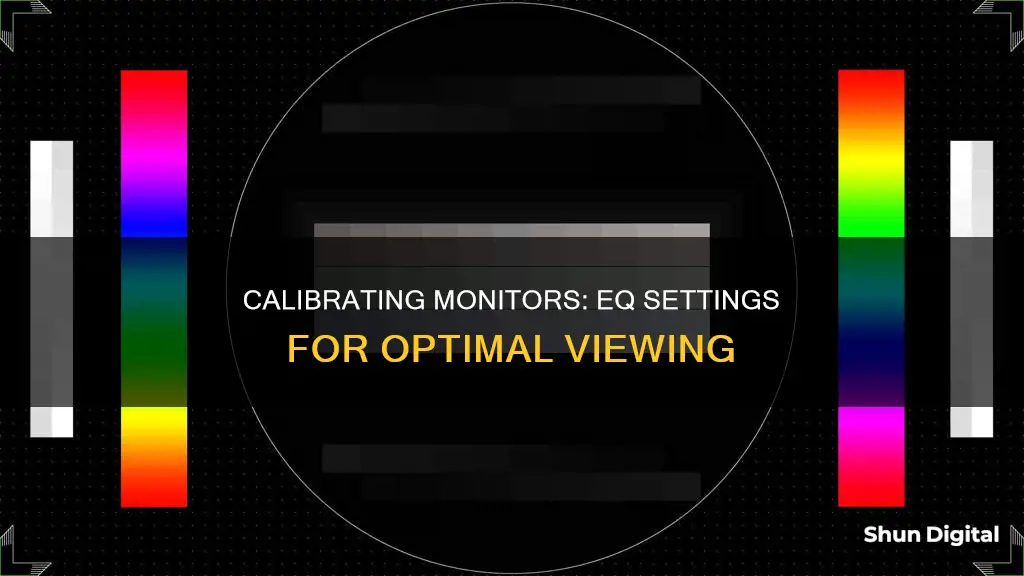
Calibrating your studio monitors is essential to achieving the perfect sound and ensuring your mixes translate well across different playback systems. Studio monitor calibration involves adjusting the frequency response, level, and distance of your monitors for accurate sound reproduction. This process can be done using calibration hardware or software, which typically includes a measurement microphone to capture your listening environment's sonic signature. By understanding how to calibrate and equalize studio monitors effectively, music producers and audio engineers can optimize their setup and fine-tune their sound.
| Characteristics | Values |
|---|---|
| Purpose of calibration | To optimise studio monitors for playback in a specific listening environment |
| Calibration tools | Hardware or software with a measurement mic |
| Calibration process | Play various tests and tones through monitors; take multiple measurements from different parts of the room to create a sum measurement; compare room's frequency curve to a target; match room's curve to the target using EQ adjustments |
| Calibration accuracy | Calibration mics and reference signal levels provide more accurate and reliable alignment |
| Calibration issues | Perception of a flat response varies considerably with listening level; conventional 31-band EQ changes the amplitude at different frequencies and alters the phase response |
| Calibration tips | Use pink noise to achieve a balanced frequency distribution; use a reference track; use an SPL meter to measure sound pressure level |
What You'll Learn

Understand the importance of studio monitor calibration
Studio monitor calibration is critical for creating the perfect listening environment. It is the process of adjusting your monitors so they are accurate and reproduce sound authentically. Calibration ensures that what you hear from your monitors is precise and not inadvertently boosted or cut at certain frequencies. This is important because it can otherwise lead to sub-optimal results when mixing or mastering.
Calibration also helps to reduce fatigue during long mixing sessions and ensures your mixes will translate to any environment or speaker. Calibrating your monitors helps your ears become accustomed to a standard level of volume, enabling you to listen to sound in your environment more accurately. It also helps to preserve your hearing.
When calibrating, it is important to use a reliable meter plugin, such as LEVELS, which provides detailed visual feedback on LUFS levels for precise monitoring adjustments. It is also important to use a reference track, which is a track that has been professionally mixed and mastered, to compare your mix and see if it sounds good.
There are two main types of calibration standards: subjective and empirical. The subjective calibration standard involves measuring the acoustics, or sound pressure level (SPL), from your listening position. The empirical calibration standard relies on empirical data and is one of the more commonly used standards. This method involves ensuring the DAW registers at zero dB, which equates to 85 dB on the SPL from the mixing position.
Monitoring Employee Internet Usage: Free, Easy, and Effective Ways
You may want to see also

Learn about different types of calibration tools
There are several calibration tools available on the market to help you optimise your studio monitors for playback in your specific listening environment. These tools are essential for fine-tuning your setup and optimising your sound. Here are some of the most popular options:
- BAFX SPL Calibration Tool: This tool is recommended by Gautam Roy, a recording engineer and blogger. It is simple to use, affordable, and helps adjust the frequency response, level, and distance of your monitors for accurate sound reproduction.
- Digital "Room Correction" Processors: These are software or hardware variants that aim to achieve a flat frequency and time response in the room. They use calibration microphones and work at reference signal levels for more accurate and reliable alignment.
- Monitor Controllers: While not strictly calibration tools, some monitor controllers also have calibration capabilities. They act as a master volume control, allowing you to switch between different monitors, add a subwoofer, set up cue mixes, and more. Examples include the Grace Design M908, Crane Song Avocet IIA, and Antelope Audio Satori.
- Datacolor SpyderX Series: This is a range of monitor calibrators that offer fast and accurate calibration. The SpyderX Pro is a standard option with advanced features like multi-monitor support and ambient light monitoring. The SpyderX Elite adds features such as the ability to calibrate to colour space standards and is ideal for video colour spaces.
- Calibrite ColorChecker Series: Calibrite offers a range of monitor calibrators, including the ColorChecker Display Pro, which is designed for professionals who want comprehensive and fast calibration. The ColorChecker Studio is an all-in-one device that can calibrate both a monitor and a printer. The ColorChecker Display Plus is designed for super-bright screens, providing support for HDR and LCD, mini-LED, and OLED displays.
- Other Options: Other trusted brands like Trinnov, Genelec, Neumann, and Merging Technologies offer calibration tools and bundles that include additional features such as immersive audio systems, reference microphones, and audio interfaces.
Identifying Your Monitor: A Step-by-Step Guide to Knowing Your Screen
You may want to see also

Know how to choose a meter plugin
Knowing how to choose a meter plugin is essential for achieving accurate audio calibration and maintaining ideal LUFS levels in your studio setup. Here are some key considerations to help you select the right meter plugin:
- Compatibility: Ensure the plugin is compatible with your DAW to avoid integration issues. For instance, the LEVELS plugin is known for its compatibility with various DAWs.
- Thorough LUFS and Frequency Analysis: Opt for plugins that offer detailed analysis of LUFS (Loudness Units relative to Full Scale) and frequency response. This precision is crucial for calibration.
- User-Friendly Interface: A clear and intuitive interface simplifies the calibration process and facilitates quick adjustments.
- Detailed Display Readings: Accurate readings are vital for fine-tuning speaker placement and addressing room acoustics.
- Installation and Setup: Evaluate the installation process and configuration options. Ensure the plugin can be seamlessly integrated into your existing setup.
- Calibration Accuracy: Select a plugin that provides reliable and detailed visual feedback on LUFS levels, such as LEVELS, for precise monitoring adjustments.
- Research and Reviews: Research and compare different plugins to find one that suits your studio setup and monitoring needs. Reviews and recommendations from audio professionals can provide valuable insights into reliability and performance.
LED vs LCD: Which Monitor Type Is Easier on the Eyes?
You may want to see also

Learn how to generate and adjust pink noise
To calibrate monitors for EQ, you need to adjust their frequency response, level, and distance so that they reproduce sound accurately. This can be done using calibration tools that apply a custom EQ profile to your audio output, optimising your studio monitors for playback in your specific listening environment.
Now, let's talk about pink noise and how it fits into the calibration process.
Pink noise, also known as 1/f noise, is a signal with a frequency spectrum where the power spectral density is inversely proportional to the frequency of the signal. In other words, each octave interval carries the same amount of noise energy. Pink noise sounds like a waterfall and is commonly found in biological systems.
Pink noise is useful for calibration because it mimics the way the human ear perceives sound. Our hearing system's frequency response is logarithmic, meaning we perceive pitch increases by octaves rather than equal frequency intervals. Pink noise has a similar distribution of energy, making it more "human-friendly" than white noise, which has constant energy across the frequency spectrum.
How to Generate Pink Noise
Pink noise can be generated using a noise generator plugin in your DAW (Digital Audio Workstation). One recommended freeware option is the MDA TestTone, which can be inserted into the master stereo bus of your project. Set the mode to "Pink" to generate pink noise, and make sure the output is centred between the Left and Right channels.
How to Adjust Monitors Using Pink Noise
With your pink noise generator plugin enabled, the next step is to calibrate the noise level. Adjust the noise level so that it sits comfortably within the headroom of your project, allowing for ample headroom during the mixing process.
Once the pink noise level is set, you can start balancing the levels of individual tracks in your project. Solo the first track, and adjust its level until you can just barely hear it above the pink noise. Repeat this process for each track, aiming to find the point where each source is audible but not overwhelming the noise.
It's important to keep in mind that certain frequencies and types of sounds will cut through pink noise more easily than others. For example, low frequencies and high-frequency sounds like hi-hats may seem masked by the noise, but resist the temptation to boost the channel gain. As long as the source is audible, the process will take care of the rest.
Additional Considerations
When performing a pink noise level mix, it's often helpful to mute any send effects like reverb and delay, adding them back in later during the fine-tuning stage of your mix.
Additionally, vocals can be a bit tricky due to their dynamic nature. Focus on ensuring that the whole vocal line is heard under the noise, rather than just the louder attack phase of each vocal sound.
By following these steps and making adjustments as needed for your specific project, you can effectively use pink noise to calibrate your monitors and improve the accuracy of your mixes.
Finding Out Your Monitor's Model: A Step-by-Step Guide
You may want to see also

Tips for applying EQ adjustments
- When boosting or cutting frequencies, use a low Q value for a wider boost or cut, which will result in a more natural sound. Aim for a Q of around 2 or 3.
- Avoid boosting or cutting frequencies by more than 6 dB, as this will usually result in a noticeable change in the sound.
- Listen to your mix in mono when EQing to help you hear frequencies that might be masked in stereo and avoid creating phase issues.
- When mixing, always pan your tracks to the centre to ensure that the left and right channels are in phase with each other.
- When mastering, use a reference track – a professionally mixed and mastered track – to compare your mix and make adjustments as needed.
- Listen to your mix on multiple playback systems to identify any problems and ensure your mix translates well to different environments and speakers.
- When calibrating, it's important to treat your space properly. This will make a significant difference in your overall sound and make it easier for calibration tools to work effectively.
- Consider using a calibration tool or software, such as Sonarworks' Reference 4, to help optimise your studio monitors for your specific listening environment.
- When adjusting EQ, be mindful of the room acoustics and speaker placement, as these factors can impact the accuracy of your calibration.
- Use a calibrated tristimulus colorimeter or a measurement microphone to accurately capture your listening environment's sonic signature during the calibration process.
Monitoring Electrical Usage: Individual Breakers and Their Secrets
You may want to see also
Frequently asked questions
Studio monitor calibration is the process of adjusting your monitors for accuracy. This involves fine-tuning the frequency response, level, and distance of your monitors to ensure they reproduce sound accurately. Calibration tools help counteract the peaks and valleys in your room's frequency response by applying a custom EQ profile to your audio output.
Calibrating your monitors is important because it ensures that the sound you hear is accurate. Without calibration, certain frequencies may be inadvertently boosted or cut without you realizing it, leading to sub-optimal results during mixing or mastering. Calibration also helps reduce fatigue during long mixing sessions and ensures that your mixes translate well across different playback systems.
You will need a calibration tool or software, a measurement microphone, and an SPL (Sound Pressure Level) meter. Some calibration tools include a measurement microphone, while others need to be purchased separately. The SPL meter can be a physical device or one of the many SPL meter apps available.
The calibration process involves setting a target LUFS (Loudness Units relative to Full Scale) around -9, using pink noise for frequency distribution, and adjusting the monitor levels accordingly. Place the measurement microphone at the primary listening position, equidistant from each monitor, and run a frequency analysis. Compare your room's frequency curve to a target, usually a flat line, and make EQ adjustments as needed.